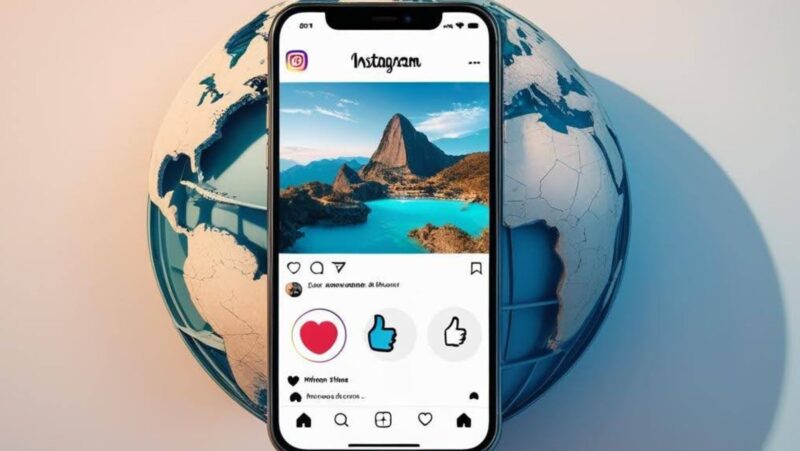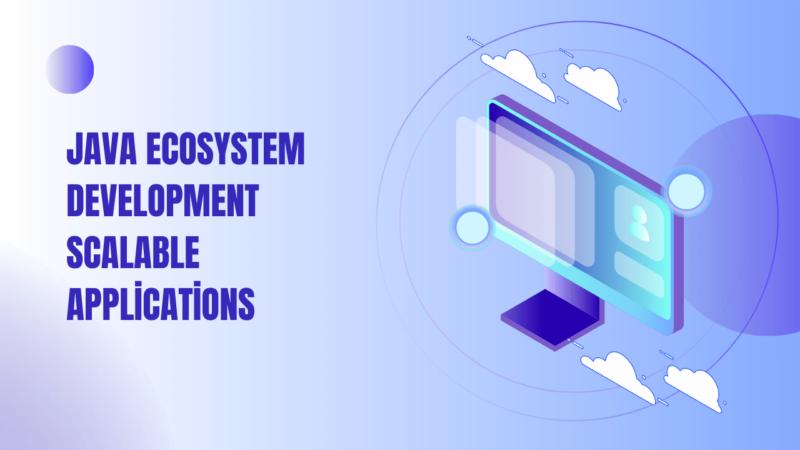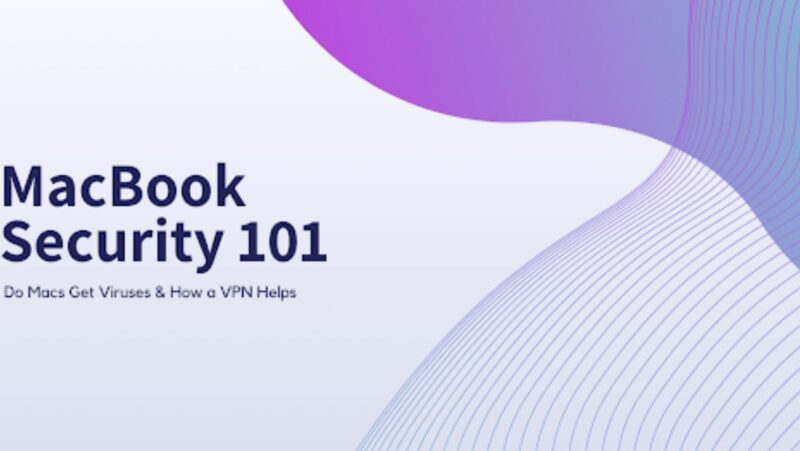Whether it’s for sprucing up your social media profile, sending quick email attachments, or optimizing images for your blog, knowing how to adjust photo sizes efficiently can save time and storage space. In various scenarios—be it professional photography or casual snapshots—the need to tweak image dimensions arises frequently.
This article explores the most efficient methods for resizing photos, ensuring you can handle your digital images with ease and expertise.
Understanding Photo Resizing
Photo resizing is essentially the process of altering the dimensions of an image. It’s crucial to distinguish this from cropping, which involves cutting portions of the image to focus on a particular area; resizing changes the entire image’s dimensions while maintaining the same content. Balancing image quality and achieving the desired file size is vital when resizing a photo. This process can often result in reduced file size, making images more accessible to manage and faster to upload. Understanding the nuances of photo resizing can help you make better decisions on handling your digital photos effectively.
Methods for Resizing Photos
Manual photo resizing through software offers precise control if you want to take the reins. Programs like Adobe Photoshop, GIMP, and Paint.NET are the go-to tools for those who prefer a hands-on approach. Here’s a quick guide on how to resize photos manually:
Adobe Photoshop:
Open your image, click ‘Image’ in the menu, select ‘Image Size,’ and input your desired dimensions. Photoshop allows high control over aspect ratios and resolution, ensuring your photos look professional. For an alternative online tool that offers quick and easy adjustments, consider using Adobe’s change image size feature.
GIMP:
This free and open-source software works similarly. Open your image and navigate to ‘Image’ and ‘Scale Image’. Here, you can adjust your image’s width, height, and even quality.
Paint.NET:
Another free tool is perfect for quick adjustments. Open your image, select ‘Image’ from the menu, and then ‘Resize.’ This tool offers a straightforward interface for changing dimensions without complicating the process.

These manual methods give you complete control over the resizing process, allowing adjustments for specific needs.
Automated Methods
Automated online tools like TinyPNG and PicResize simplify the resizing process for those who value speed and convenience. Here’s why you might consider using these services:
Pros: These tools are incredibly user-friendly and accessible from any device with internet access. They often offer one-click resizing options, making them ideal for quick adjustments without software installation.
Cons: While convenient, these tools may not provide the same control over image quality and specific dimensions as manual methods. There’s also the concern of uploading sensitive images to a third-party server.
Batch Resizing
When dealing with large volumes of images, batch resizing tools like FastStone Photo Resizer and IrfanView are lifesavers. These tools enable you to resize multiple images simultaneously, maintaining consistency across all files while saving time. Here’s how they benefit you:
Efficiency: Load all your images, set the desired dimensions once, and let the tool process them in one go. This method benefits photographers, bloggers, or digital marketers who frequently handle large sets of images.
Consistency: Batch processing ensures that all images have the same dimensions and quality, maintaining a uniform look for your digital content.
By understanding and utilizing these diverse methods, you can streamline your photo resizing tasks effectively, whether you choose manual precision, the convenience of automated tools, or the efficiency of batch processing.
Effective Practices for Photo Resizing
Maintaining Quality
When resizing photos, the primary concern is often the loss of quality. To keep your images looking sharp and clear, consider the following tips:

Understand Resolution and DPI: Higher resolution images contain more pixels, which can lead to better quality when resized. DPI (dots per inch) is crucial when printing images; a higher DPI generally results in a higher-quality print. While adjusting the size, try to maintain a high resolution without unnecessarily inflating the file size.
Smooth Resampling:
Most photo editing tools offer different resampling methods (recalculating pixels when the image size changes). Choose ‘Bicubic Sharper’ in Photoshop for reductions, as it preserves the detail in a downscaled image.
Choosing the Right Dimensions
Selecting appropriate dimensions for your photos depends on where they’ll be displayed:
Standard Dimensions for Platforms: Each platform has its preferred dimensions; for instance, Instagram posts work best at 1080px by 1080px, while a typical website banner might require a wider aspect ratio.
Tailor to the Use Case: Consider the end use of your image. Is it for a detailed product view on an e-commerce site or a background banner that doesn’t need high detail? Adjust dimensions based on the intended use to optimize appearance and loading time.
File Format Considerations
Choosing the right file format is crucial as it impacts both the quality and the size of the image:
JPEG: Best for photographs and real-world images with complex colors. It uses lossy compression, which reduces file size but can affect quality if overly compressed.
PNG: Ideal for images requiring transparency or pictures with text and sharp edges. It uses lossless compression, ensuring no quality loss.
GIF: Suitable for simple graphics with fewer colors or for animations. It uses limited color palettes, which makes it less ideal for detailed images.
By adhering to these best practices—focusing on maintaining quality, choosing the right dimensions, and selecting the appropriate file format—you can ensure that your resized photos look professional and perfectly suit their intended purpose.
Common Challenges and Solutions
Quality Loss
One of the most common issues when resizing photos is quality degradation. To prevent and fix this, always start with your highest-quality original image. Utilize resizing tools that offer advanced algorithms (like bicubic or Lanczos resampling in software like Photoshop or GIMP), which help maintain clarity and detail.
Aspect Ratio Issues
Maintaining the correct aspect ratio is crucial to avoid distorted images. Most image editing tools provide a lock aspect ratio feature to keep the width and height proportions consistent. Ensure this setting is enabled unless you need to change the aspect ratio for a particular purpose.
File Size Management
Managing file size without losing quality involves selecting the right compression settings. Tools like JPEGmini or online platforms like TinyPNG allow you to compress images significantly without noticeable quality loss. Experiment with different compression levels to find the balance that suits your needs.
Conclusion
Throughout this discussion, we’ve explored efficient methods and best practices for resizing photos, focusing on maintaining quality, choosing appropriate dimensions, and understanding file formats. Remember, selecting the right tools and strategies for your specific requirements is key to successful photo resizing. Don’t hesitate to experiment with different techniques and software options to discover what best fits your needs.
Whether a professional photographer or a casual social media user, mastering these skills will greatly enhance your digital image handling, ensuring your photos are always presented at their best. Similarly, if you’re looking to streamline other aspects of your digital lifestyle, like finding a parking spot quickly and effortlessly, explore our guide on finding your parking spot instantly.